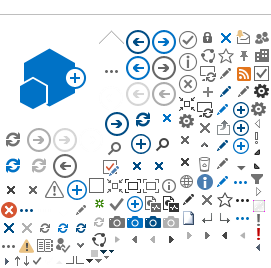Save an Absence Request
For all absences you may decide to Save the request for later submission.
- If you click Save (instead of Submit) you will receive the following on-screen confirmation.
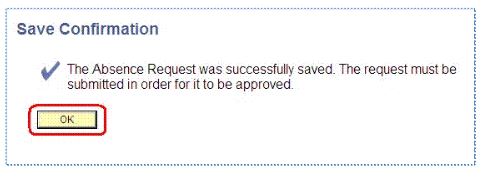

- The next time you log on to My Leave, your saved request(s) will show under Pending Leave Requests. The status will show 'Saved'.
- If you click the link, the saved leave request will open. You can now Submit it as you would normally do or edit if needed and then submit.