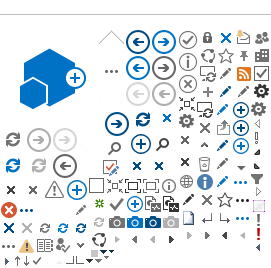Approve an Absence Request (as Supervisor)
1. To approve an absence request as a supervisor, you can either click the link in the bottom of your email notification.
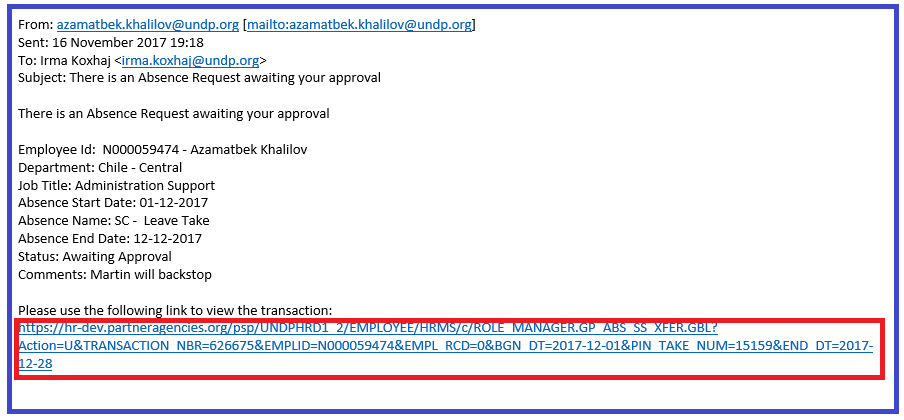
You can also log into Atlas HCM (the HR module in Atlas) and click the folder eServices/My Leave/Approve Absence Requests or directly to the link of the page Approve Absence Requests. In this page you will see all the Leave requests that have been submitted for your review/Approval.
2. The Absence Requests window defaults to 'Pending' absence requests. In addition, you can also select 'Approved' or 'Denied' absence requests.
3. Click the Name of the requestor to either view, approve or deny the request.
4. When you click the Name the specific Absence Request will open up.
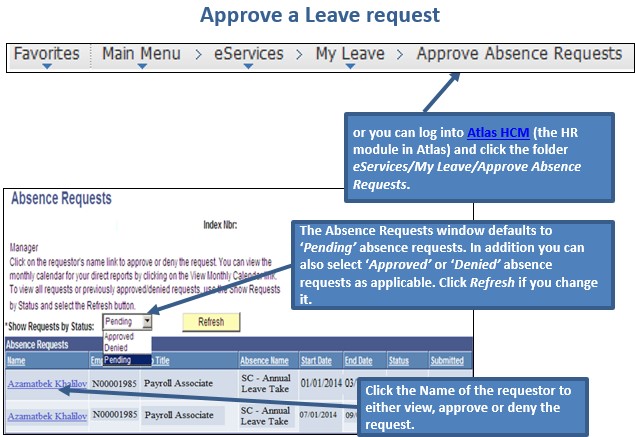
Important! Take note of the important warning messages:
- In case the contract is extended for an additional period, the SC holder may be allowed to carry an accumulated AL to a maximum of 18 days.
- In case the contract will not be extended further, any unused accumulated AL days cannot be commuted to cash: the AL days can be used within the contract period, otherwise they are forfeited.

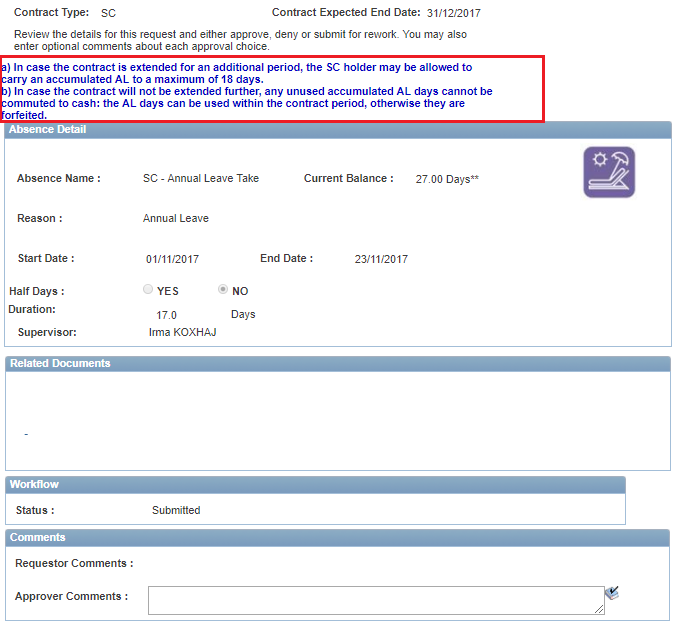
5. If you click Approve you will be asked to confirm the approval. 
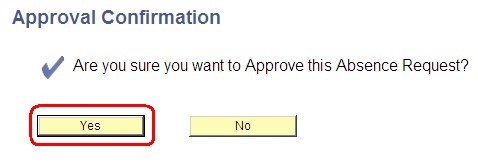
6. If you click No to this Approval Confirmation you will be taken back to the absence request. If you click Yes you will receive an on-screen confirmation. Click OK

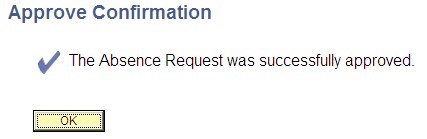
7. In addition to the on-screen confirmation you will also receive email notification that it has been approved.
Depending on the type of absence various 'roles' will be notified:
- For Annual Leave and Sick Leave: the SC Holder and the Leave Monitor will be notified
- For Maternity and Paternity Leave: the notification is sent to the HR Focal Point also. Once approved by HR, the SC Holder and the Leave Monitor will be notified.