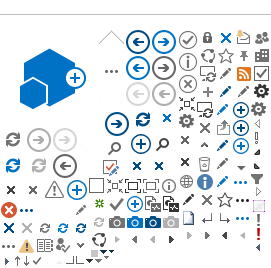HR eServices
The HR eServices module in Atlas is developed as a self-service module for automation of HR processes such as leave management, rental subsidy and education grant submissions.
In addition the HR eServices module allows staff members to access their personal human resources information such as pension, payslips, bank and salary distribution information, insurance and dependency information, and the option to change address, contact
information, functional title and emergency contact information as well as the Performance Management Development system.
My Leave
You can apply for leave in HR eServices. Go to the eServices menu
eServices/My Leave.
See more information on how to apply or approve leave, view a
comprehensive
FAQ for staff members or the
FAQ for Leave Monitors, view recorded webinars on the leave module or download a PowerPoint presentation on the various leave types on the page for
My Leave.

Rental Subsidy
You can apply for Rental Subsidy in HR eServices. Go to the eServices menu
eServices/My Entitlements/Rental Subsidy Online Form. See more information on how to apply, how to
estimate your Rental Subsidy on the page for Rental Subsidy.
Education Grant
You can apply for Education Grant in HR eServices. Go to the eServices menu
eServices/My Entitlements/Create New EdGrant Application. See more information on how to apply, view the
FAQ, or watch the
introduction video on the page for
Education Grant.
View your Payslip
You can view or download your payslips in HR eServices. In addition you can view your bank details as well as your salary distribution (IP staff). Go to the eServices menu
eServices/My Salary/Payslip. See more information on the various salary elements, or estimate your salary if your are
IP staff or
Local staff on the page for
Salary.
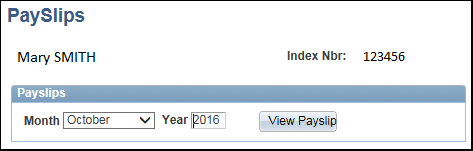
Keep Your Contact and Emergency Contact Information Up To Date
You can change your private email address (except the Business email), telephone number, Skype name, Functional Title, address and Emergency Contact information in eServices. Go to the menu
eServices/My Personal Info & Job Summary/My IDM information. It is recommended to always keep your Emergency Contact Information up to date. In addition it is a good idea to keep the address up to date, to ensure that you receive your insurance card to the correct address.
View your Pension and Insurance Information
You can view the Pension and Insurance information in HR eServices. Go to the eServices menu
eServices/My Pension & Insurance Coverage/Benefits Summary. In here you can view the insurance scheme, enrolled family if applicable and pension information such as pension contribution date. See more information on the page for
Insurance & Pension or on the page for
UN Joint Staff Pension Fund and the
UN Insurance Unit.
View your Dependency Information
You can view your Dependency information in HR eServices. Go to the eServices menu
eServices/My Personal Inform & Job Summary/My Dependent & Beneficiaries. In this section you can view information on your dependent family members and beneficiaries. Please note that for the 'Beneficiaries' section in the bottom section, then this is maintained by the UN Joint Staff Pension Fund. See more information on dependency on the page for
Dependency.
How to Get access to eServices
The HR eServices Leave Module is located in Atlas HCM (https://hr.partneragencies.org ).
You need an Atlas user name to access. You can always check if you have access by clicking ‘Forgotten Password’ (see below) and follow instructions. If you have a user name, then you will be emailed a password within a few seconds.
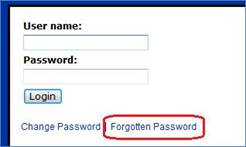
If you don’t have an Atlas user name, then please contact your local Argus Focal Point. This is the person in your office who can create Atlas user names. If you don’t know who is your Argus Focal Point then ask your HR, Operations or Finance office, they would know.
This is the Atlas profile you should have for accessing eServices – you may have additional profiles:
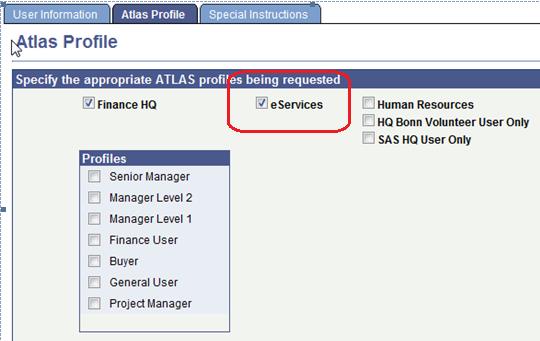
Who to contact if you have questions about eServices
If you experience any technical issues with eServices; e.g. if you cannot log on, then use the “Create Incident” service in the UNall service management portal
For those who are Separated/Retired permanently from ATLAS, please use this ATLAS eService request form to extend access for additional 3 months.
If you see that HR information is not correct or that events in your life require that information is updated, then please contact your
HR Focal Point.