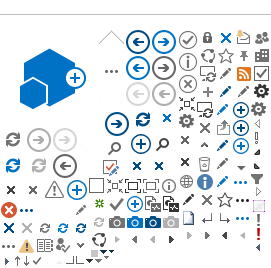1. | Navigation: Workforce Administration > Job Information > Add Contingent Worker
Instance For all international UN
Volunteer please ensure that you start the hire process at the navigation
Workforce Administration > Job Information > Add Contingent Worker
Instance. Hires should not be carried out from other navigations unless UNV
HQ confirm otherwise. 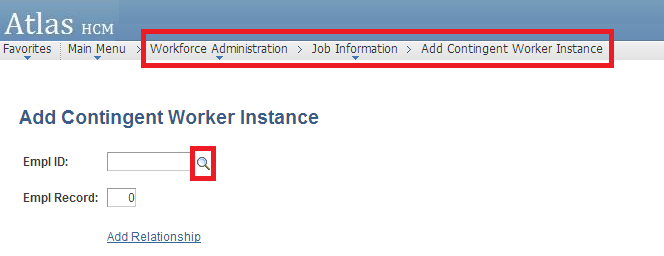
|
| |
2. | Search for People: a.
To search by Empl
ID:
Click on the magnifier glass. - Click on the
Advanced Lookup link and the EmplID if you already have it (you must
enter the complete Empl ID here) under the Empl ID field.
- Click Add Relationship button.
- This will lead you
directly to the Job Data.
b.
To search by Name:
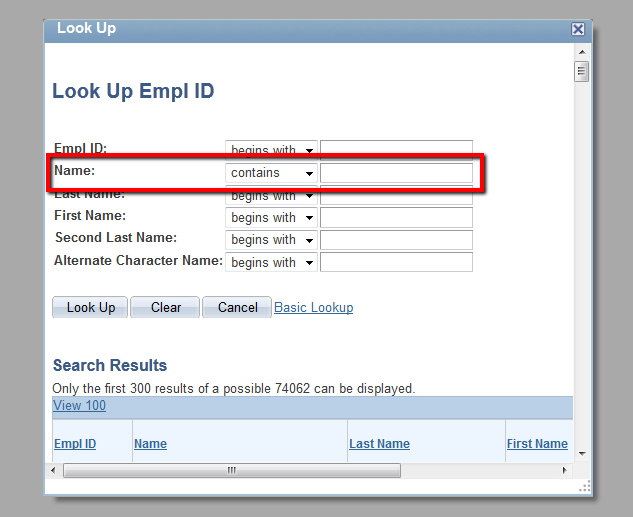
- Click on the magnifier glass.
- Click on the Advanced Lookup link and search for the person by Name
and contains.
- Select the person you wish to recruit
- Click “Add Relationship” button
- This will lead you
directly to the Job Data.
If you
cannot locate a UN Volunteer after searching under Add Contingent Worker,
please ask your UNV HQ Portfolio Associate to follow up and confirm that they
have uploaded the UN Volunteer to be transferred via the VMAM to ATLAS HCM
interface. If you can
see more than one ID for the person you are hiring, please contact your Regional Payroll Associate in
Global Payroll Services in Copenhagen for further instruction before
proceeding further.
| VERY IMPORTANT To avoid duplicate job data for the same person, verify that Empl
Record Nbr is “0”. If the Empl Record defaults to 1, do not proceed
with the hiring process and contact your
UNV HQ Portfolio Associate for guidance.
The Empl ID for UN
Volunteers start with ‘N’, Please also do not proceed with the hiring process and contact your UNV HQ Portfolio Associate for
guidance if the Employee ID is not a Contingent Worker ID that begins with N.
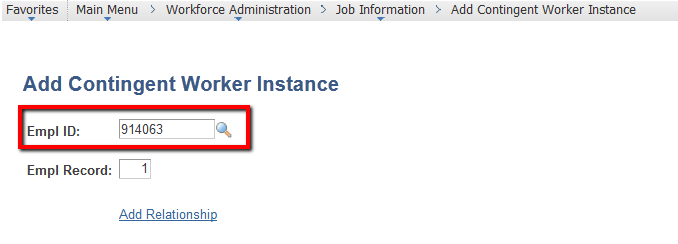
|
| | |
3. | Under Work Location tab: | |
| a.
Accept
default values for the following fields: - HR Status
(Active)
- Job Status
(Active)
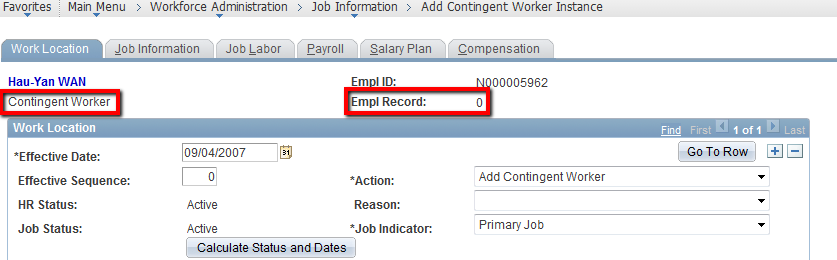
| Please check that the Work Location page
states Contingent Worker and Empl Record as 0. |
| b.
Enter
Effective Date.
Effective Date
is the hire date of the UN
Volunteer (Entry on Duty date -EOD). - Hiring cannot be done before Entry on Duty date – EOD).
- Effective Date cannot be after the hire date of the UN Volunteer.
| The job data information should be entered on
the same date of the EOD. If retro-hire cannot be avoided, then a retro-date equal to the hire date (EOD)
is to be entered. |
| c.
Accept
default values for the following fields: - Sequence (0)
- Job Indicator
(Primary Job)
| |
| d.
Select
Action (always Add Contingent worker) e.
Select Reason (always New Volunteer) | |
| f.
Leave
BLANK
the Expected Job end date | |
| g.
Enter
Position Number | Position number to be provided by
Portfolio Associates at UNV Headquarters. If the position number is not
recognized by the system, please immediately contact your Portfolio
Associates at UNV Headquarters for assistance. |
|
| h.
Verify
the default values from the position information: - Regulatory Region (always is UNV01)
- Company
- Business Unit
- Department
- Location
i.
Leave
unchecked the Position Management Record box | If data is not correct (do not change it) please
contact the Portfolio Associate at UNV
Headquarters. |
|
| j.
Leave
blank the Establishment ID | |
|
| k.
Verify
location ID
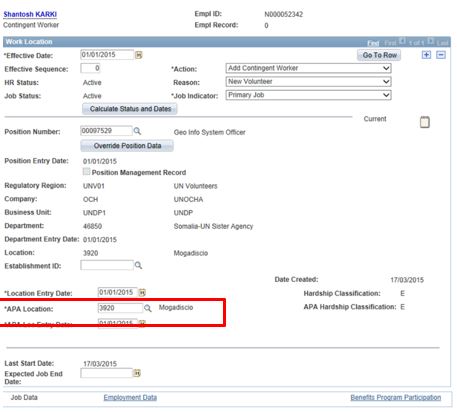
| The location entered here will be used to trigger
elements such as the Post Adjustment Multiplier, Home Visit, and Well-being
differential. If while hiring you
notice the location is not correct, please contact your Portfolio Associate
at UNV HQs to update it in the position data. Once the location has been
corrected by your UNV HQ Portfolio Associate please contact your Regional
Payroll Associate in Global Payroll Services in Copenhagen so that the Job
Data is refreshed. |
| l.
The
Hardship Classification and Security Phase Level default based on the assigned duty
station.
h. The Expected
Job End Date must be left blank.
| Verify that the Location
Entry Date and APA Loc Entry Date
are the same as Effective date given above and APA Location is the same as Location above;
if it doesn’t appear automatically, type the same location
code. |
| | |
4. | Under Job Information tab: | |
|
| a.
Verify
Job Code | Valid Job Codes for
UN Volunteers positions begin with the letter ‘V’. |
|
| b.
Leave
blank
the following fields: - Supervisor Level
- Reports to
c.
Accept
default values for following fields: - Regular/Temporary
(Regular)
- Full/Part
(Full-Time)
| |
|
| d.
Select
Empl Class | This is to indicate whether the UN Volunteer is
recruited as a national or international UN Volunteer. |
|
| e.
Accept
default values for following fields: - Workforce Category (UNV)
- Regular Shift (N/A)
- Classified Indc (Classified)
- Standard Hours screen
f. Leave
blank
the Shift Rate
| Please ensure that the Workforce Category is UNV.
If it is not then you will not be able to view the HR/Payroll data for this
person. |
|
| VERY IMPORTANT g. Click Next
Contract Number button. (The system
will automatically assign the next contract number. Do not enter the number manually) 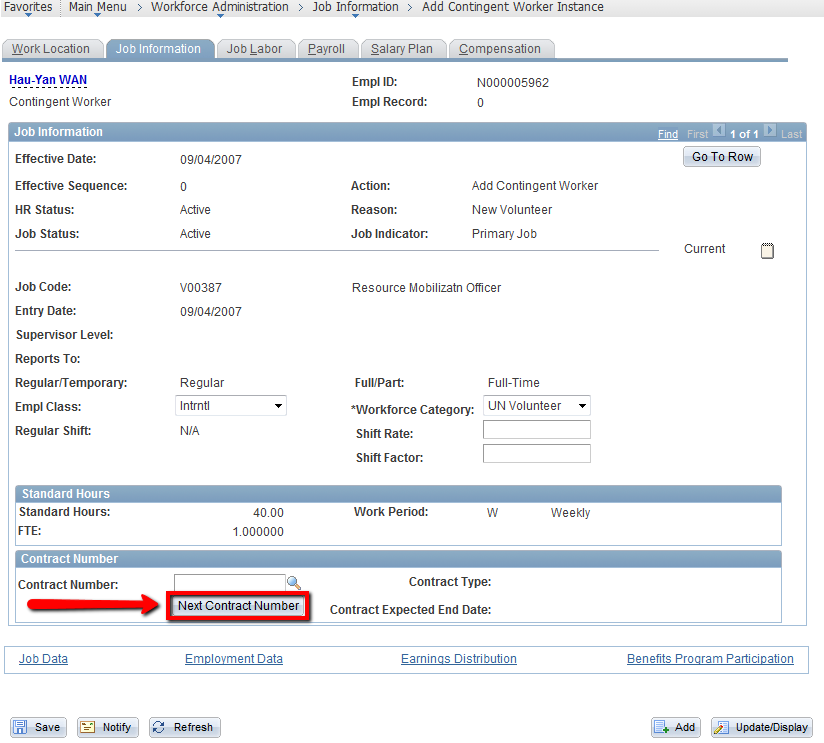
| Do not forget to click this button; otherwise
contract will not be created. Only click once. The Contract Expected End
Date appears as a display
only field after the contract details have been entered in the Contract Data
pages. |
| | |
5. | Under Payroll tab: | |
| - Select
Pay Group.
VERY IMPORTANT
CTY_IV for:
International regular UN Volunteer International regular Short Term Volunteer International UN Youth regular
Volunteer International UN Youth University
Volunteer
- CTY_NV for:
National UN Specialists
National UN Specialist Short Term
National UN Youth Volunteer
National UN Youth Short Term Volunteer
National UN University Volunteer
National UN University Short Term Volunteer
CTY is the country code.
NEVER PUT A UN
VOLUNTEER UNDER A PAY GROUP THAT ENDS IN CTY_INT | Except for: DEU_ICP Only for Short term UN Volunteers hired under the
Seniores programme only) DEE_IV For
international UN Volunteers hired in response of the Refugee Crisis in Europe DEE_NV For national
UN Volunteers hired in response of the Refugee Crisis in Europe DEH_QIV International UN
Volunteers serving in HQ duty stations. (CPS, DEE and
DEH UN Volunteers are administered by UNV Headquarters) Please note
that International Volunteers in
Brazil should be hired under BRA_IVN and International Volunteers in Cyprus
should be hired under CYP_IVN respectively. |
|
| b. Accept
default checked boxes for following fields: - Eligibility Group
- Exchange Rate Type
- Use Rate as of
The
boxes next to the checked marks should be left blank
| |
|
| c.
Select Holiday Schedule | This value is typically the same as the country
code (e.g. For Ecuador: ECU) |
| | |
6. | Under the Salary Plan tab a. Verify
the data of the following fields: - Salary Admin Plan
- Grade
- Step
b. Accept
default values for remaining fields
If data is not
correct, contact the Portfolio Associate at UNV Headquarters.
Do not enter
or change any information on this page unless instructed to do so by UNV Headquarters.
| The Salary Admin
Plans International and national UN Volunteers are
defined as follows: UIVW -
International regular UN Volunteers (including
regular short term international UN regular volunteers who have assignments
less than 3 months) UIVB -
International Youth regular UN Volunteers UIVC – International Youth University UN Volunteers CTYY – National
Specialist UN Volunteer (including regular
short term national specialist UN volunteers who have assignments less than 3
months) CTYD – National UN
Youth Volunteer (including regular
short term national Youth UN volunteers who have assignments less than 6
months) CTYE – National UN
University Volunteer (including regular
short term national University UN volunteers who have assignments less than 3
months) Where CTY is the
country code of assignment (e.g. CTY for Ecuador is ECU) The Grades are
defined as follows: - CS
– CTY CPS (Corporate Private Sector)
- CE
– CTY Community Exchange
- GP – CTY
General Programme
- EN – UN Expatriate
Nationals Volunteer Initiative (former TOKTEN
Where CTY is the
country name of assignment (i.e. CTY for Ecuador is ECU)
Step ‘1’ is to be used for all international
programmes/initiatives and except for CPS Italian Volunteers.
For CPS Italian Volunteers the step is 0.
For national UN
Volunteers the step may be 1, 2, 3 or 4, depending on the location of the
national UN Volunteer.
|
| | |
7. | Under the Compensation tab: VERY IMPORTANT Click Default
Pay Components button - Click
Calculate Compensation button
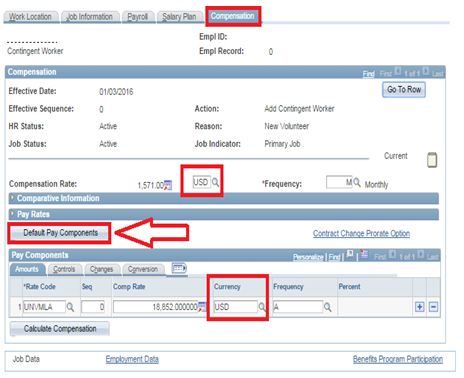
The currency of the “Compensation Rate” and “Pay
Components” should always match and be the currency of the established VLA
amount. If different please contact your UNV HQ focal point.
| - For International UN Volunteers, the currency of the
compensation rate should be USD.
- For National UN Volunteers whose VLAs have been established in local currency, the currency of the compensation rate should be the local currency.
- For National UN Volunteers whose VLAs have been established in USD, payable in local currency, the currency of the compensation rate
should be USD; the amounts will be
converted to the local currency based on the exchange rate in effect in the
current month.
- Please note that the Compensation
tab will only reflect the annual and monthly amounts for the MLA. The monthly
compensation rate does not include VFA (calculated based on entries of
dependency date, post adjustment (calculated based on location) or well-being
differential (calculated based on location).
|
| | |
8. | Click on Benefits Program
Participation link
(highlighted red below).
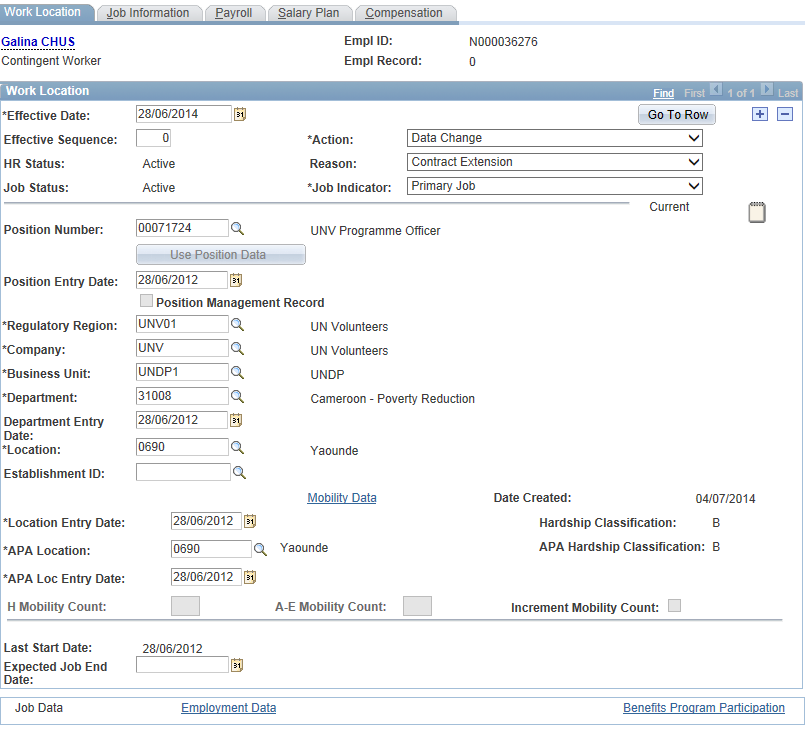
Enter the Benefits Program
Participation details
a.
Enter
Effective Date (EOD date) b.
Enter
Benefit Program: - INV – International UN Volunteers
- NLV – National UN Volunteers
c.
Accept
default values for remaining fields d.
Click
OK button e.
Click
Save button f.
Click
Yes button
to the first warning message and OK to the second one | Do not change or enter any other information on
this page. |
| | |
9. | Proceed to Update Contract
Data | Section 2.2 |