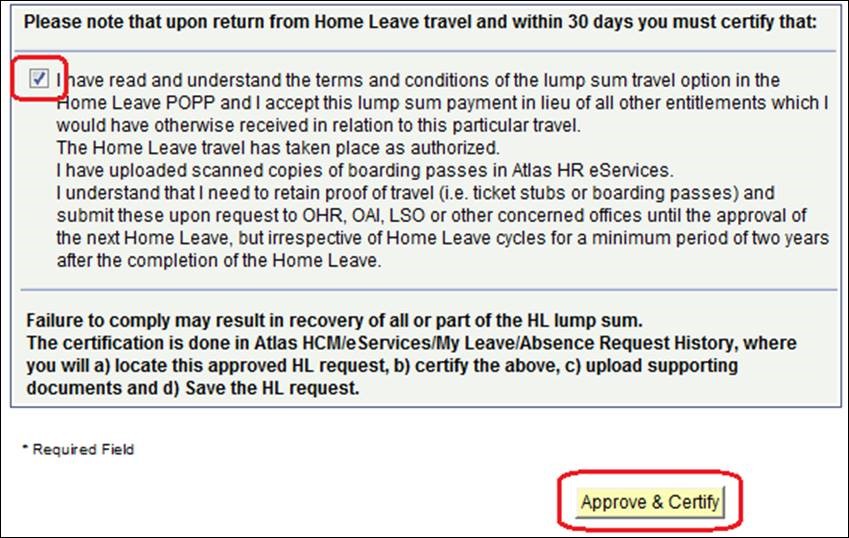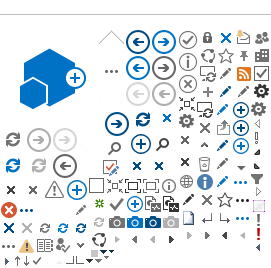The HR eServices Leave Module is located in Atlas HCM (https://hr.partneragencies.org ).
You need an Atlas user name to access. You can always check if you have access by clicking 'Forgotten Password' (see below) and follow instructions. If you have a user name, then you will be emailed a new password.
If you don't have an Atlas user name, then please contact your local Argus Focal Point. This is the person in your office who can create Atlas user profiles. If you don't know who is your Argus Focal Point then ask your HR, Operations or Finance office, they would know.
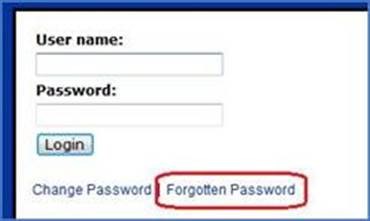
The Home Leave application is located in eServices/My Leave/My Leave. Click on the icon for Home Leave, fill in the form and click Submit.
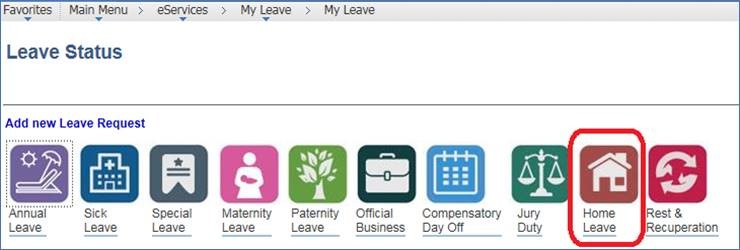
If you have never used the Leave Module before, remember to fill in the 'Approver User List' (see below) – before you apply for leave - with the names of your HR Focal Point, Leave Monitor and Supervisor – and then click 'Save'. You only have to do this once. Next time it will be saved.
Your HR Focal Point will be someone from Benefits & Entitlement Services (BES). If you are in doubt who that is then click the following link http://sas.undp.org/focalpoint.
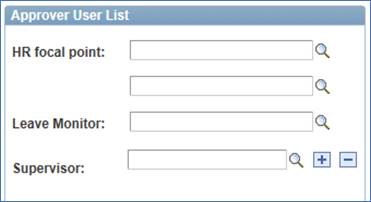
UPON RETURN FROM HOME LEAVE YOU NEED TO CERTIFY YOUR HOME LEAVE:
When you submit a Home Leave, you will notice that the following information will appear in the top; that "Please note that upon return from Home Leave travel and within 30 days you must certify terms and conditions in Home Leave request page and upload scanned copies of boarding passes in Atlas HR eServices"
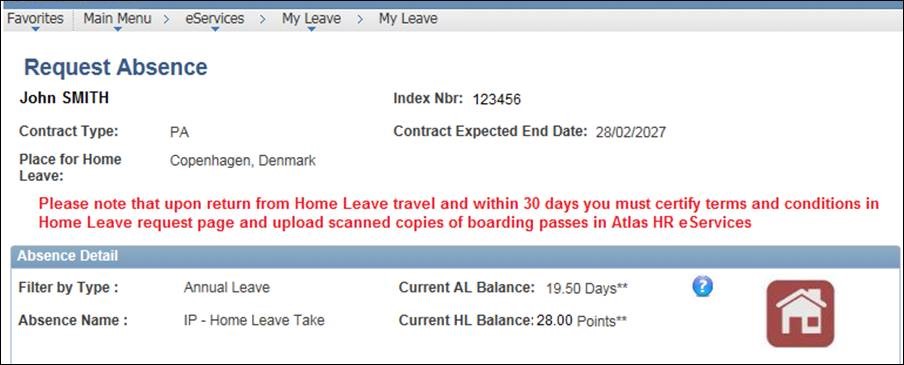
You certify your Home Leave and upload scanned copies of boarding passes in Atlas HCM /eServices/My Leave/Absence Request History. In here you can locate your approved Home Leave. Click Edit.
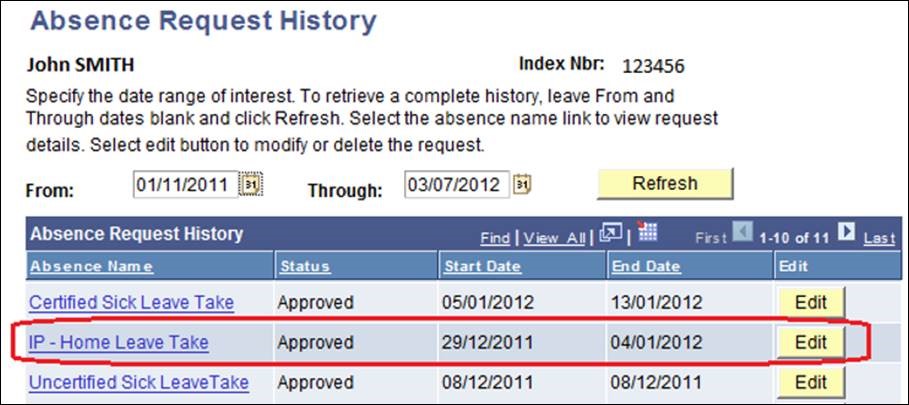
When you click Edit you will notice that your approved Home Leave contains a section for certifying the Home Leave.
It is mandatory to certify and upload scanned copies of boarding passes or other proof of travel.
To upload copies of travel documentation click Add Attachment.
Click Browse to locate the boarding passes and click Upload.
The scanned ticket stubs or other proof of travel will now be uploaded.
Click the checkbox to certify that you have read and understood the terms and conditions and click Approve & Certify.
You have now certified your Home Leave. Note: close down the window, don't try to save or submit it again.