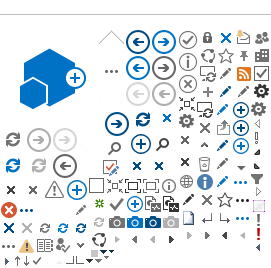Cancelling a leave
There can be different reasons for cancelling a leave:
Cancel a leave because you did not take it:
- Go to eServices/My Leave/View Absence Request History - click ‘Edit’ for the leave you want to cancel and click ‘Cancel’ – now it is cancelled and your Supervisor and Leave Monitor will be automatically informed.
Cancel a leave because you want to amend the leave:
Sometimes you need to cancel a leave, because you want to amend an already submitted or approved leave:
- Go to eServices/My Leave/View Absence Request History - click ‘Edit’ for the leave you want to cancel and click ‘Cancel’
- Go to eServices/My Leave/View Absence Request History - click ‘Edit’ for the Cancelled leave – change whatever you need to change – click ‘Submit’ to re-submit the leave
Cancel a leave because you want to change HR Focal Point or Supervisor name:
It can be necessary to cancel a leave if you want to change a Supervisor, HR Focal Point or Leave Monitor name. You cannot change a name if you have any ‘pending’ leaves – meaning leaves that are not approved.In that case you need to cancel all leaves that do not have the status ‘Approved’ to ‘Cancelled’:
- Go to eServices/My Leave/View Absence Request History - click ‘Edit’ for the leave you want to cancel and click ‘Cancel’
- Go to eServices/My Leave/My Leave – change the name in the Approver User List – remember to click ‘Save’ when you entered the new name.
- Go to eServices/My Leave/View Absence Request History - click ‘Edit’ for the Cancelled leave – change whatever you need to change – click ‘Submit’ to re-submit the leave – now it will go to the right people.