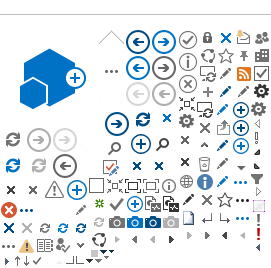How to adjust an Annual Leave balance
Go to https://hr.partneragencies.org and choose Global Payroll & Absence Mgmt / Payee Data / Adjust Balances / Absences
1. Enter index number.
2. In the ‘Pay Group’ field, enter the Pay Group. If UNDP IP staff then enter IP_UNDP, if local staff then enter the local Pay Group.
3. In the ‘Calendar ID’ field, enter IP_ (click on the magnifying glass and select the Calendar ID for the current month (example: select IP_UNDPA 2018M06 if the current month is July 2018 - make the balance adjustment in the current month – in this example June)
4. In the next screen, enter the Element Name as ‘IP - Annual Leave’ – or click Look Up to select ‘IP - Annual Leave’ (‘IP-Annual Leave’ is for IP staff, the element name for local staff is ‘Annual Leave’).
5. In the balance adjustment field, enter the balance adjustment (e.g. if you want to deduct three days then write -3, if you want to add three day then type 3).
6. The ‘Begin Date’ and ‘End Date’ will default to the full month – keep these dates.
7. Click ‘Save’
The updated AL balance will show in Atlas after the finalization of payroll – typically around the 20-25th of a month.