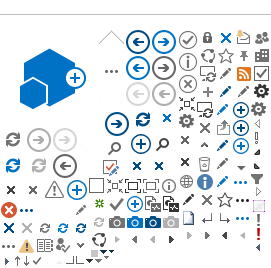For HR to process Home Leave in eServices
The granting of Home Leave travel time is now an integrated part of the HR Approval. There are two adjustments that are required; 1) enter two periods of travel time, and 2) adjust the HL period so it does not overlap with the travel time:
1. Enter the Travel Time for the From Duty Station and in the To Duty Station. You will know the actual travel time from the travel quote. If the travel time is below 10 hrs then you grant one day (work day) of Travel Time in each end of the Home Leave period.
Example 1: if the SM’s home leave period is from 1 Aug to 14 Aug, then you grant 1 Aug as Travel Time From Duty Station and 14 Aug as Travel Time To Duty Station (see below).
Example 2: If the end date the 14 Aug is a Saturday, then you grant the first work day – Friday 13 Aug as Travel Time.
Example 3: If the Start Date is 1 Aug and it is a Friday – and the actual travel time is between 10-16 hrs, then you grant the Friday and Monday as travel time.
.png)
2. Once you entered travel time you need to adjust the Home Leave period so it does not overlap with the travel time.
Using the example 1 above, if you grant 1 Aug as travel time, then adjust the HL Start Date to 2 Aug – see below.
.png)
If the dates overlap; e.g. if the travel time From Duty Station is 1 Aug-2 Aug, and your Home Leave period starts 2 Aug, you will get an error because of the overlap 2 Aug. In that case you need to adjust the HL period to start 3 Aug. the periods need to come in continuation of each other. The HL period is what is deducted from the Annual Leave balance.
Future development: There is a change request to further automate this. The next version will include a simple option where the HR Focal Point selects either 1, 2 or 3 days of travel time, and the periods will automatically adjust.