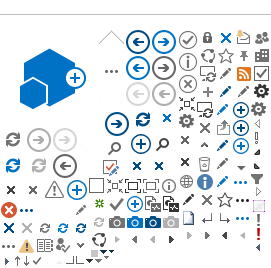How to adjust Travel Time for Home Leave
The Leave Monitor is responsible for entering and adjusting the Travel time in the Home Leave application when a Home Leave is approved. Leave Monitor will need to enter two periods of travel time and/or adjust the actual leave period so the travel time and the leave period does not over-lap.
We are currently working on a solution where this is fully automated.
1. Adjust the Home Leave period.
a. You may need to adjust the Home Leave period if the travel time is over-lapping.
b. You adjust the requested Home Leave period in Global Payroll & Absence Mgmt/Payee Data/Maintain Absences/Absence Event
c. Change the Begin Date and End Date if needed (the Original Begin Date should be the same as Begin Date) and click ‘Save’
.png)
2. Enter the allowable Travel Time.
If you manually have to enter Travel Time, the HR Focal Point will inform of the actual travel time from the travel quote and the number of allowable travel days.
- You enter two lines of Travel Take – one line for travel to the home country and one line for travel back to the duty station. Click the + sign to insert a new row:
- Enter the Travel Take element (click the Magnifying Glass to locate the take) and fill in the dates for the travel to the home country – click ‘Save’:
- Make a new row and enter the Travel Take element for the travel to the Duty Station, enter dates and click ‘Save’.