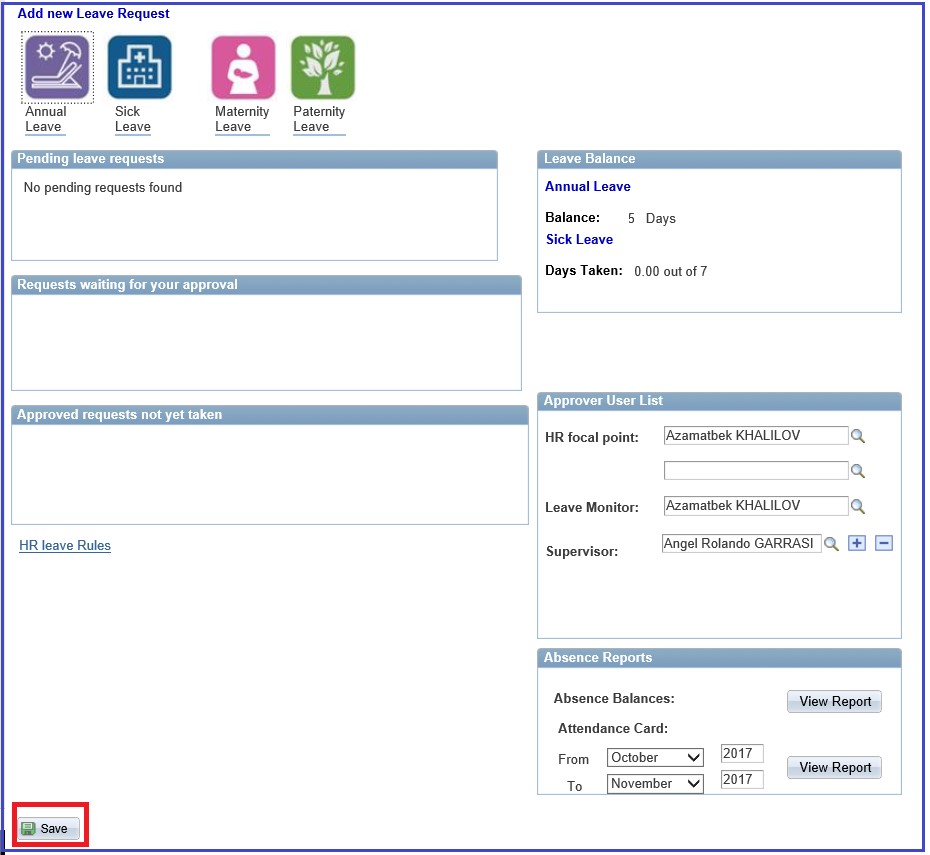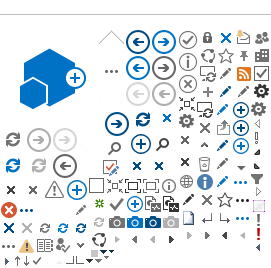How to Get Started:
Log in and Enter the name of your Supervisor, HR Focal Point and Leave Monitor
The HR eServices Leave Module is located in Atlas HCM, link: https://hr.partneragencies.org.
An Atlas user name is required to access. If you have a user name, but do not remember credentials click "Forgotten Password" and follow instructions.
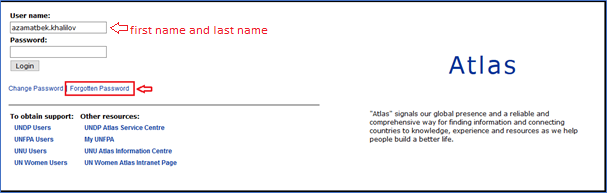
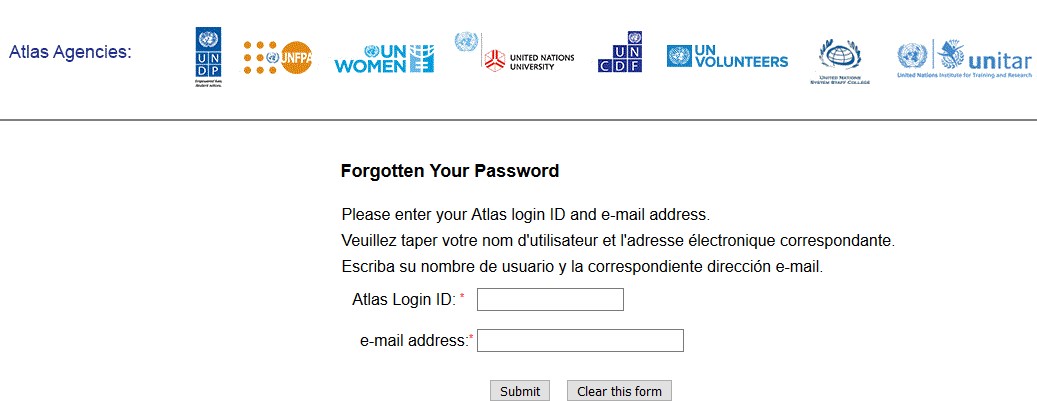

- A temporary password will be sent to your business e-mail address within a few seconds. You will then be prompted with a page where you can enter a new password. You will then need to use the new password the next you access Atlas eServices.
- If you do not have access to eServices or to Atlas at all, contact your HR focal point to coordinate creating a profile for you through the office Argus focal point.
- UNFPA and UNWOMEN should contact their own Agency focal point.
SC eServices Functionalities
Once you have logged into Atlas HCM click the folder eServices.
The folders applicable to Service Contract Holders are:
- My personal Info and Job Summary
- My Remuneration
- My Pension/Insurance
- My Leave
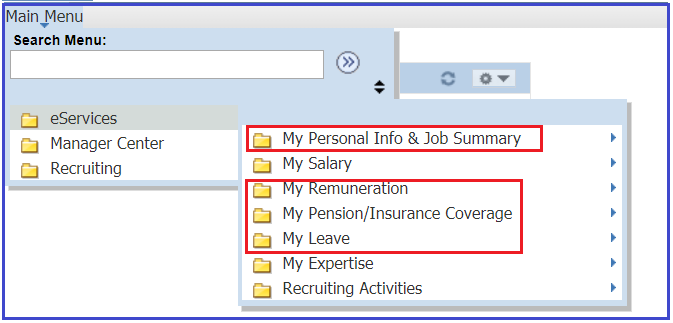
1. Personal and HR Information
The folder "My personal Info and Job Summary" includes the sub-folders "My IDM Information" and "My Dependents/Beneficiaries".
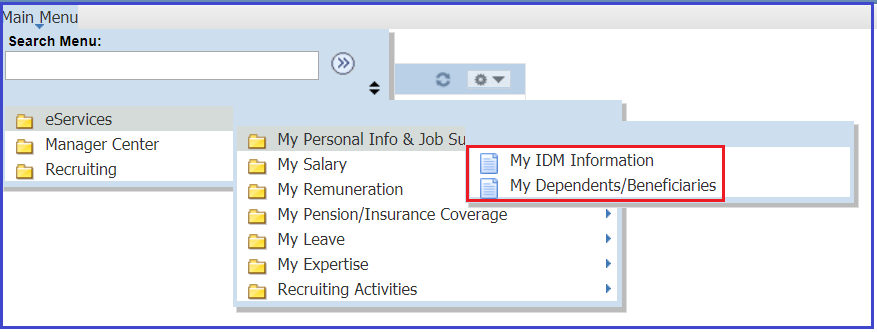
2. My Remuneration
The folder "My Remuneration" includes the sub-folders "Pay Distribution Instructions", "Personal Bank Accounts" and "SC Statement of Earnings/Dedn".

Click on the folder "SC Statement of Earnings/Dedn" to generate your Statement of Earnings and Deductions
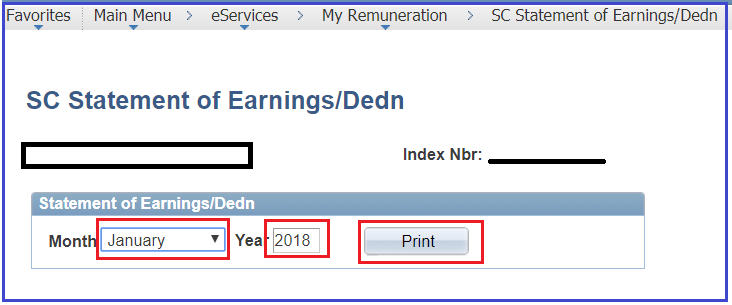
Below is a template of the SC Statement of Earnings and Deductions.
- The first box "Earnings" represents the components of your monthly earnings. The monthly remunerations is always included.
- The second box "Deductions" will include any deductions that have been proceed in the particular month via payroll. Ex. Telephone deductions, etc.
- The line Net Pay indicates the total Net pay amount, i.e. the take-home pay that you will receive for that given month
- The box "Employer contributions" includes any contributions that are made by the organization on your behalf for the social Insurance coverage. These are deductions charged directly to the Project Budget and do not affect your remuneration. Normally, these are contributions for the Cigna Medical and Life Insurance.
- The estimated annual leave balance will be shown in the Service Contract Statement of Earnings and Deductions.
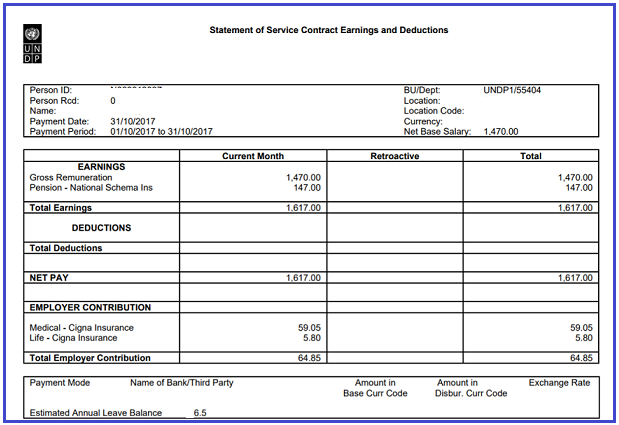
3. MyLeave
Click the folder My Leave, and the sub menu My Leave. You will see 4 different icons representing the different types of leaves which are available for SC holders under eServices.
- Annual Leave
- Sick leave
- Maternity leave
- Paternity leave
You will also see applicable leave balances for Annual Leave and Sick Leave showing at the right side of the page.
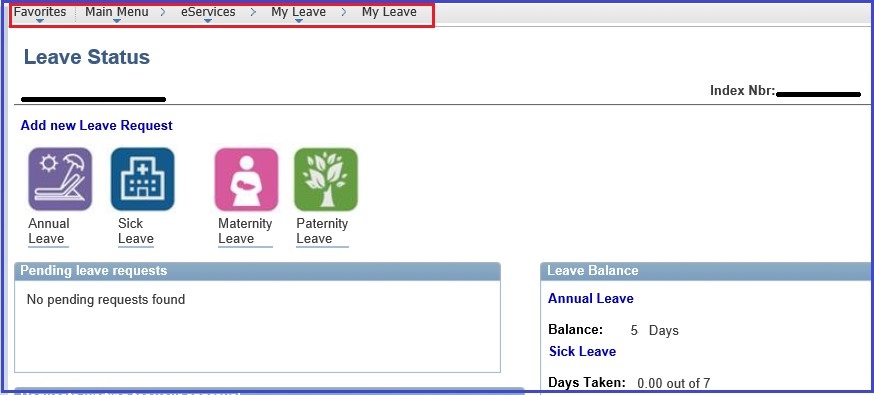
Add
the name of your Supervisor, HR Focal Point and Leave Monitor
Prior to submitting a leave request via eServices, you should to fill in the name of your Supervisor, HR Focal Point and Leave Monitor in the box Approver User List. If in doubt, please ask your local HR office to clarify who is your HR Focal Point and Leave Monitor.
You only need to do this once. Once you filled in the names, it will be saved for the next time you want to apply for leave. If needed, you can edit it at any time.
If the names cannot be located then use the search function by clicking the search symbol. You can add up to 3 supervisors if applicable or you can add the name of the person who will approve leave if your current supervisor is away from the office. Click the + sign to add a supervisor.
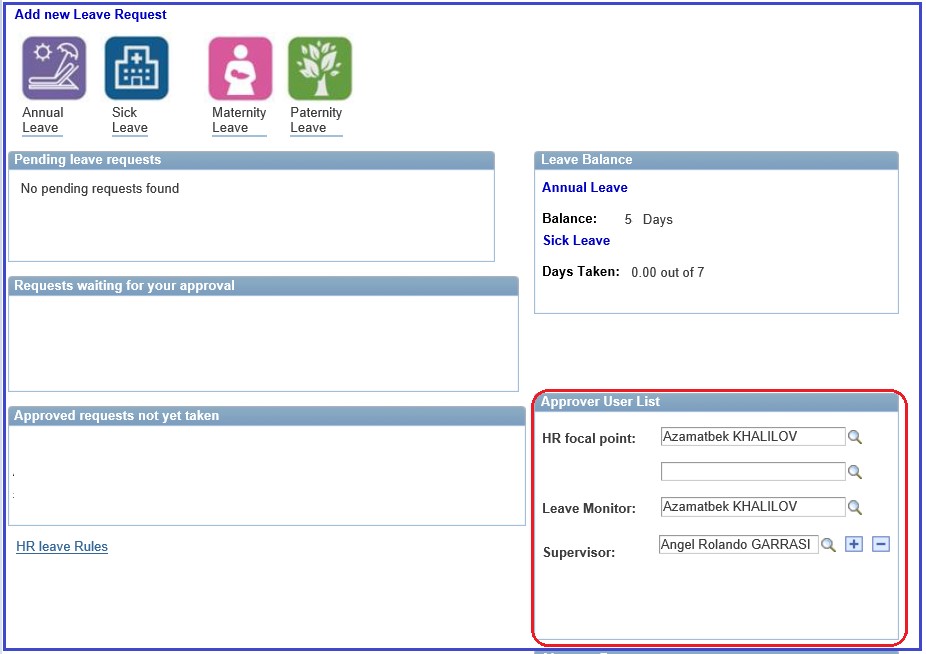
When you click the search symbol you can locate a person by different criteria. In this example, the Last Name is used.
Once the Last Name is entered click Look Up and a list of names will appear to select from.
and a list of names will appear to select from.
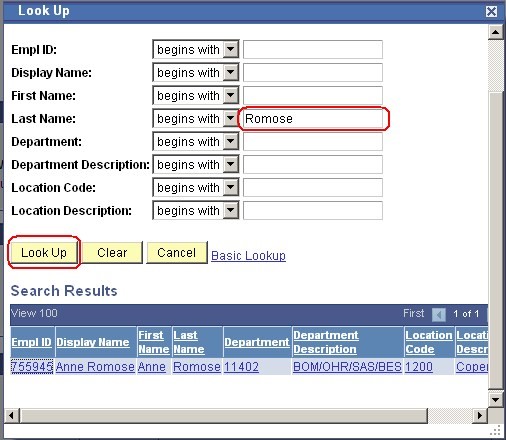
Once you have filled in the names, click Save