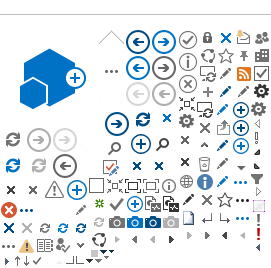| | |
3. | Under Work Location tab: | |
| a.
Accept
default values for the following fields: - HR Status
(Active)
- Job Status
(Active)
| Please check that the Work Location page states Contingent Worker and
the Empl Record is not zero. |
| b.
Enter
Effective Date.
Effective Date
is the hire date of the UN
Volunteer (Entry on Duty date --EOD). - Hiring cannot be done before Entry on Duty date – EOD).
- Effective Date cannot be after the hire date of the UN Volunteer.
| The job data information should be entered on
the same date of the EOD. If retro-hire cannot be avoided, then a retro-date equal to the hire date (EOD)
is to be entered. |
| c.
Accept
default values for the following fields: - Sequence (0)
- Job Indicator
(Primary Job)
| |
| d.
Select
Action (always Add Contingent worker) e.
Select Reason (always New Volunteer) | |
| f.
Leave
BLANK
the Expected Job end date | |
| g.
Enter
Position Number | Position number to be provided by Portfolio
Associates at UNV Headquarters. If the position number is not recognized by
the system, please immediately contact your Portfolio Associates at UNV
Headquarters for assistance. |
|
| h.
Verify
the default values from the position information: - Regulatory Region (always is UNV01)
- Company
- Business Unit
- Department
- Location
i.
Leave
unchecked the Position Management Record box | If data is not correct (do not change it) please
contact the Portfolio Associate. |
| j.
Leave
blank the Establishment ID |
|
| k.
The
Hardship Classification and Security Phase Level default based on the assigned duty
station. l.
The Expected Job End Date must be left
blank.
| Verify that the Location
Entry Date and APA Loc Entry Date
are the same as Effective date given above and APA Location is the same as Location above;
if it doesn’t appear automatically, type the same location
code. IMPORTANT: Please ensure that the correct location is
entered as it will be used to trigger elements such as the Post Adjustment
Multiplier, Home Visit, and Well-being differential. |
| | |
4. | Under Job Information tab: | |
| a.
Verify
Job Code | |
| b.
Leave
blank
the following fields: - Supervisor Level
- Reports to
c.
Accept
default values for following fields: - Regular/Temporary
(Regular)
- Full/Part
(Full-Time)
| |
| d.
Select
Empl Class | This is to indicate whether the International UN
Volunteer was identified locally or internationally. |
| e.
Accept
default values for following fields: - Workforce Category (UNV)
- Regular Shift (N/A)
- Classified Indc (Classified)
- Standard Hours screen
f. Leave
blank
the Shift Rate
| Please ensure that the Workforce Category is UNV.
If it not then you will not be able to view the HR/Payroll data for this
person. |
| VERY IMPORTANT Click
Next Contract Number yellow button (The system
will automatically assign the next contract number. Do not enter it manually)
| Do not forget
to click this button; otherwise contract will not be created. Only click once. The Contract Expected End
Date appears as a display
only field after the contract details have been entered in the Contract Data
pages. |
| | |
5. | Under Payroll tab: | |
|
| a.
Select Pay Group. International regular
UN Volunteer International regular Short
Term Volunteer International UN Youth regular
Volunteer International UN Youth
University Volunteer
- CTY_NV for:
National UN Specialist Short Term
National UN Youth Volunteer
National UN Youth Short Term Volunteer
National UN University Volunteer
National UN University Short Term Volunteer
CTY is the country code.
| Except for: DEU_ICP Only for Short
term UN Volunteers hired under the Seniores programme only) DEE_IV For
international UN Volunteers hired in response of the Refugee Crisis in Europe DEE_NV For national
UN Volunteers hired in response of the Refugee Crisis in Europe DEH_QIV International UN
Volunteers serving in HQ duty stations. (CPS, DEE and
DEH UN Volunteers are administered by UNV Headquarters) Please note
that International Volunteers in
Brazil should be hired under BRA_IVN and International Volunteers in Cyprus
should be hired under CYP_IVN respectively. |
|
| b. Accept
default checked boxes for following fields: - Eligibility Group
- Exchange Rate Type
- Use Rate as of
The
boxes next to the checked marks should be left blank
| |
|
| c.
Select Holiday Schedule | This value is typically the same as the country
code (e.g. For Ecuador: ECU) |
| | |
6. | Under the Salary Plan tab a. Verify
the data of the following fields: - Salary Admin Plan
- Grade
- Step
b. Accept
default values for remaining fields
| If data is not
correct, contact the Portfolio Associate at UNV Headquarters. Do not enter
or change any information on this page unless instructed to do so by UNV
Headquarters. The Salary Admin
Plans International and national UN Volunteers are
defined as follows: UIVW -
International regular UN Volunteers (including
regular short term international UN regular volunteers who have assignments less
than 3 months) UIVB -
International Youth regular UN Volunteers UIVC – International Youth University UN Volunteers CTYY – National
Specialist UN Volunteer (including regular
short term national specialist UN volunteers who have assignments less than 3
months) CTYD – National UN
Youth Volunteer (including regular
short term national Youth UN volunteers who have assignments less than 6
months) CTYE – National UN
University Volunteer (including regular
short term national University UN volunteers who have assignments less than 3
months) Where CTY is the
country code of assignment (e.g. CTY for Ecuador is ECU) The Grades are
defined as follows: - CS
– CTY CPS (Corporate Private Sector)
- CE
– CTY Community Exchange
- GP
– CTY General Programme
- EN – UN Expatriate
Nationals Volunteer Initiative (former TOKTEN
Where CTY is the
country name of assignment (i.e. CTY for Ecuador is ECU)
Step ‘1’ is to be used for all international
programmes/initiatives and except for CPS Italian Volunteers.
For CPS Italian Volunteers the step is 0.
For national UN
Volunteers the step may be 1, 2, 3 or 4, depending on the location of the
national UN Volunteer.
|
| | |
7. | Under the Compensation tab: - Click
Default Pay Components yellow button
- Click
Calculate Compensation yellow button
The currency of the “Compensation Rate” and “Pay components
should always be the currency of the established VLA amount. If different
please contact your UNV HQ focal point.
| - For International UN Volunteers, the currency of the
compensation rate should be USD.
- For National UN Volunteers whose VLAs have been established in local currency, the currency of the compensation rate should be the local currency.
- For National UN Volunteers whose VLAs have been established in USD, payable in local currency, the currency of the compensation rate
should be USD; the amounts will be
converted to the local currency based on the exchange rate in effect in the
current month.
- Please note that the Compensation
tab will only reflect the annual and monthly amounts for the MLA. The monthly
compensation rate does not include VFA (calculated based on entries of
dependency date, post adjustment (calculated based on location) or well-being
differential (calculated based on location).
|
| | |
8. | Under Benefits Program
Participation link. a.
Enter
Effective Date (EOD date) b.
Enter
Benefit Program: - INV – International UN Volunteers
- NLV – National UN Volunteers
c.
Accept
default values for remaining fields d.
Click
OK button e.
Click
Save button f.
Click
Yes button
to the first warning message and OK to the second one
Verify that the Benefit Record Number matches the
Empl Record.
This is important as the benefits data will need
to be entered under the correct Benefit Record Number.
| Do not change or enter any other information on
this page. |
| | |
9. | Proceed to Update Contract
Data under Empl Record 1. (Please refer to chapter 2.2 above) Proceed to Verify/Update
if needed UN Employment Data (Nationality)(Please
refer to chapter 2.3 above) Proceed to Enter the Roster Number. Enter the ID and
click search.
Ensure the External System is Roster Number. Enter the effective date which is the EOD. Enter the roster in the External System ID
field.
Proceed to Verify/Enter
Dependent/Beneficiary Information (Please refer to
chapter 3.3 above) Proceed to Enter Benefits
Enrollment under Empl Record 1 - Medical/Dental (Plan Type 12) - Life and AD/D (Plan Type 23) (Please refer to
chapters 3.5 and 3.6) Proceed to Enter the
Maintain Bank Account Information (Please refer to
chapter 2.5 above) Proceed to Enter the Net
Pay Election Distribution under Empl Record 1. (Please refer to chapter 2.6 above) Proceed to Verify and Update Biographical and Contact Information (Please refer to chapter 2.10 above) | Home>Workforce Administration>Job Information>Contract
Administration>Update Contracts Home>Workforce Administration>Job Information>UN Employment
Data Home>Workforce Administration>Personal Information>External
System ID Home>Benefits>Employee/Dependent Information>Update
Dependent/Beneficiary Home>Benefits>Enroll In Benefits>Health Benefits Home>Benefits>Enroll In Benefits>Life and AD/D Benefits Home>Global Payroll & Absence Mgmt>Payee Data>Net Pay /
Recipient Elections>Maintain Bank Accounts Home>Global Payroll & Absence Mgmt>Payee Data>Net Pay /
Recipient Elections>Specify Net Pay Elections Workforce
Administration > Personal Information > Modify a Person |