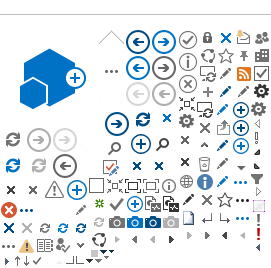2.7. Update Specify
Net Pay Elections
Atlas Role: Global
Payroll Administrator
Responsible: GP Administrators
in the Country Offices or second UNV Field Unit
Programme Assistant
Description: The Specify
Net Pay Elections process explains the steps to set up the mode of payment
(e.g. check, cash,
bank transfer).
! | Please note that UN Volunteers can
have their VLA split and remitted to two financial institutions. It is the UN
Volunteer’s own responsibility to withdraw or transfer amounts from the
selected financial institutions in accordance with her/his needs and at
her/his own expense. UNDP and UNV will not accept any liability associated
with losses resulting from exchange rates, or pay any bank charges or any
other fees when VLA is paid or transferred to any banking location other than
the UNDP-designated financial institution in the country of assignment. |
.
Step | Activity | Notes |
1. | Navigation:
Global Payroll & Absence Mgmt > Payee Data > Net
Pay/Recipient Elections > Specify Net Pay Elections | |
| | |
2. | d. Click Search button.
| If the Specify Net
Pay Elections page does not open automatically, select the appropriate UN
Volunteer in the Search Results table. |
| | |
3. | Under Specify Net Pay Elections tab: | |
| a. Ensure that the Run
Type Name is UNRT_PAY b. Click on the plus sign under the under
the effective dates section. 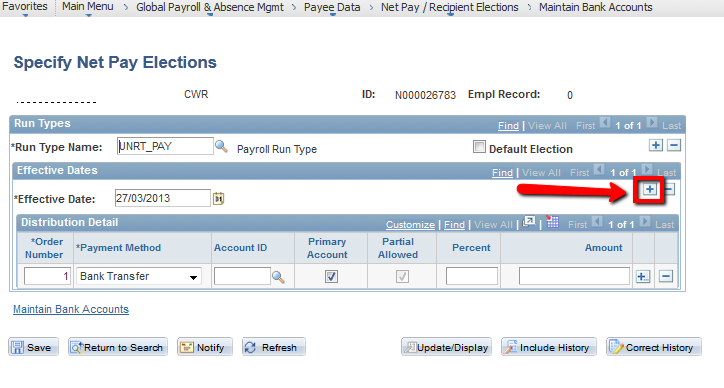
c. Enter Effective
Date
| Effective Date
must be later than the previous Effective Date. VERY IMPORTANT The Effective Date should be before
the date of the finalization of the payroll in order to ensure that the
specify net pay elections details are picked up at the time of the
finalization of the banking. |
| d. Accept default for Order
Number
| Sequential
numbering of rows. Please note that payment to the bank
ID assigned to the lowest order number will be processed first if payment is
split between two beneficiary banks. |
| e. Select new Payment
Method, valid values include: | |
| f. Select new Account
ID | Applicable only if
Bank Transfer is the Payment Method selected for the row. |
| g. Enter Percent | Percentage of the
payment for the row (e.g. 100
if there is no split in distribution) Please
Note: Avoid entering numerical amounts under Net Pay Elections as this can
cause rejections. Therefore, please enter a percentage distribution split
(i.e. 60%: 40%) if you wish two pay the volunteer by two different methods. |
| h. Click the Plus sign under Distribution Detail section
to add rows and enter the necessary
distribution details for the second bank. 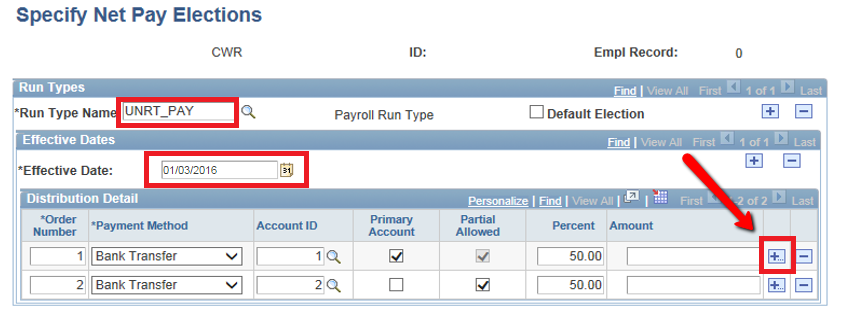
i. If a row under the Distribution Detail
section needs to be deleted
then click on the minus sign against the corresponding row. 
| Applicable only if
the UN Volunteer elects to receive payment via multiple payment methods. |
| | |
4. | Click Save button | |