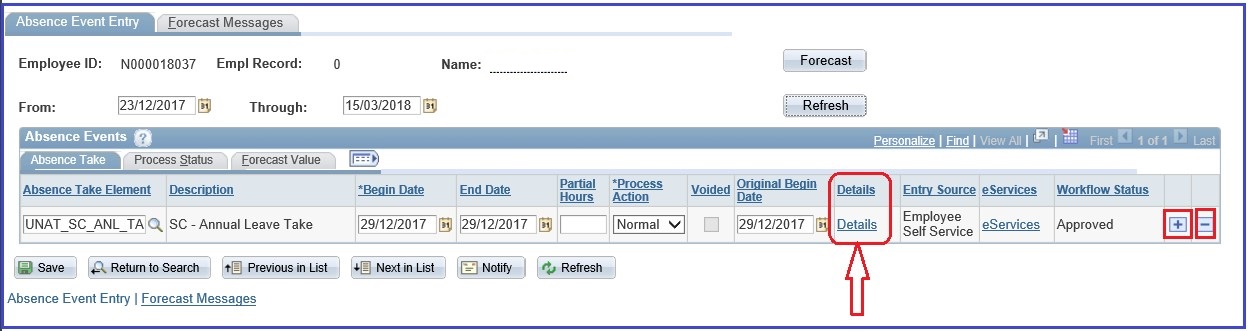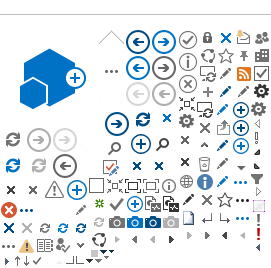Absence Module eServices
The e-Services Leave module is linked to the Absence Module. Approved leave in e-Services will automatically be reflected into the payroll module for absences. The Absence module – or more correctly the Absence Event page - is located in Global Payroll & Absence Mgmt / Payee Data / Maintain Absences. On this page you can view leave history for your SC holders, check the status (approved, submitted, …) and whether the leave was entered through e-Services (Entry Source will say 'Employee Self Service') or by the leave monitor (Entry Source will say 'Administrator').
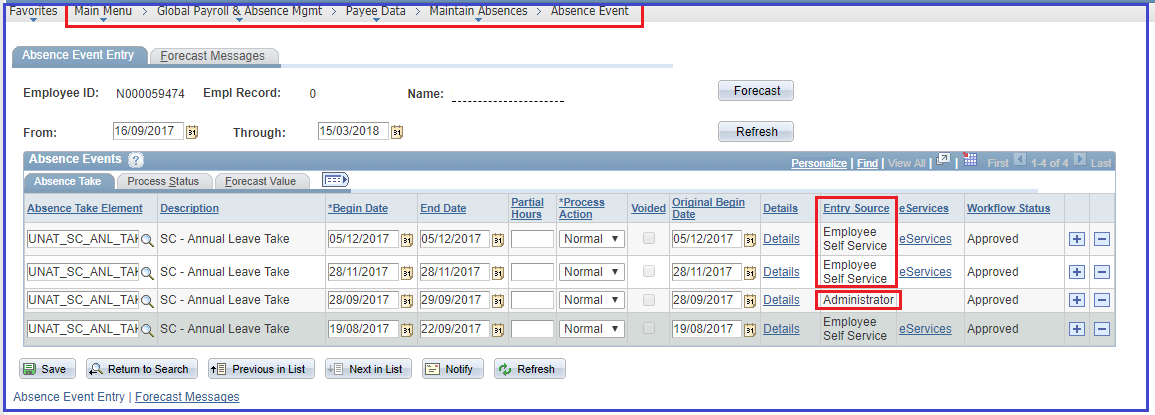
In addition, if you click the link 'Details' you can check the status of leave request:
- If it has been processed by payroll, the status will show Finalized and leave balances updated.
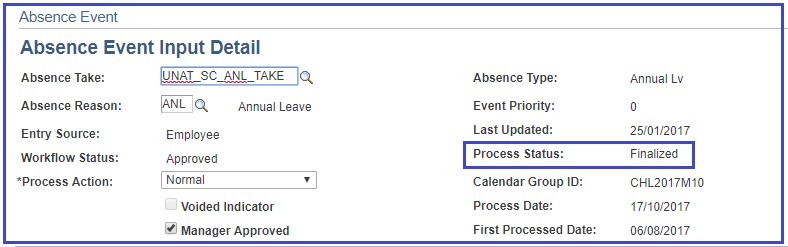
- If the status is 'Not Processed' it means the leave has not been updated.
3. Where to see and how to approve pending leave requests in e-Services?
Please follow the navigation below in order to view and process the pending absence requests as a leave monitor
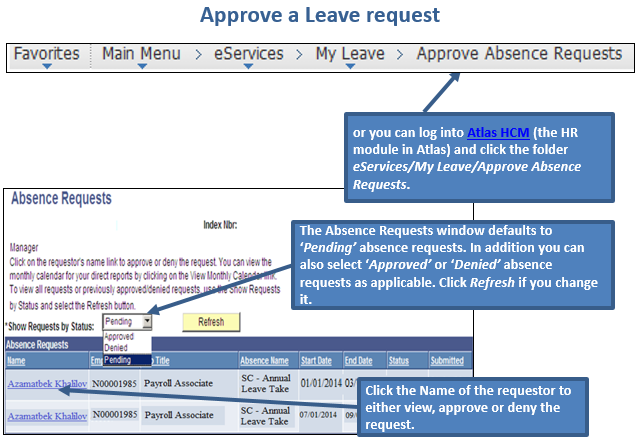
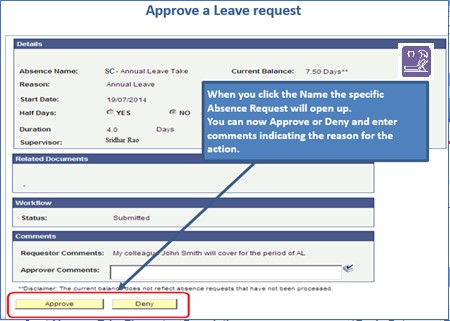
4. Which SC leave requests in e-Services will require approval of HR focal point/leave monitor?
Maternity and paternity leave will require approval of supervisor and HR focal point. Leave monitor gets notified of approvals of all leave types.
5. Will the leave monitor receive notifications when the leave request is submitted/approved?
Yes, each time the leave request is processed in e-Services i.e. submitted/denied/approved, the respective leave monitor receives an email notification.
6. How to add, delete or edit leave in the Absence Module
In the Absence Module you can enter leave, delete or edit the leave request on behalf of SC. For leave type that is not yet in e-Services E.g. Compensatory Time Off (CTO), you can manually enter the new leave.
In addition, you can use the Absence Module as a 'back-door' entry to assist SCs with leave entered through e-Services. Normally, leave monitor should not use the Absence Module to adjust leave entered by SC holders, but sometimes it may be needed e.g. if SC does not have access to internet or computer and needs to amend a submitted or approved leave. Any adjustments to the submitted leave, need to
be done with the consent of the SC holder’s supervisor.
In the Absence Event page the leave monitor can:
- Change the dates of the leave period: note that 'Original Begin Date' should be the same as 'Begin Date', click 'Save'
- Delete leave request: click the minus (-) sign next to the leave and click 'Save'. Any annual leave balance already deducted will automatically be granted back after payroll is recalculated. But it is a good practice to check that this happens when next payroll is processed.
- Change the status of the leave request to 'Approved': click the 'Details' link, tick 'Manager Approved', and click 'Save'
- Add leave request manually: click the plus (+) sign, select the leave type and enter the period, click 'Details' and 'Manager Approved' and click 'Save'.