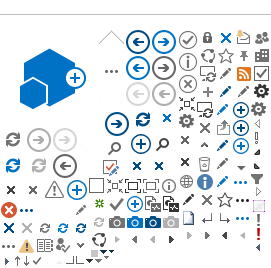Submit Sick Leave Request
1. Log into Atlas HCM and fill in the names of the HR Focal Point, Leave Monitor, and Supervisor by following the steps described under: How to get started
2. Click the folder My Leave, and the sub menu My Leave. Click the icon for Sick Leave
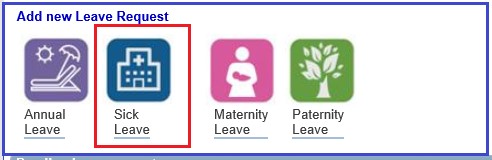
3. Select in the dropdown Filter by Type if it is Certified Sick Leave or Uncertified Sick Leave
Uncertified Sick Leave USL is part of the sick leave and is counted as part of the SL entitlement: 3 days in total for the 12 months of contract period including amendments. USL days are deducted from the total balance of the Sick Leave.
4. Select in the dropdown Absence Name the applicable leave: Certified Sick Leave or Uncertified Sick Leave the Absence Names:
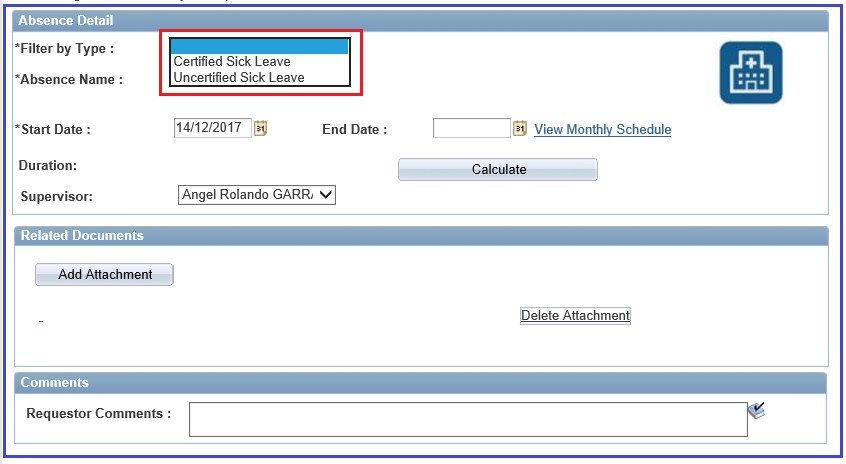
5. Once the Leave Type is specified, the
Absence name is populated automatically. In the case below when Uncertified Sick Leave is selected, the absence Type
SC-Sick Leave Take appears.
Note: 3 days or less can be used as USL and there is no supervisor approval. If you select more than 3 days as uncertified sick leave, an error message occur and the absence cannot be requested. See screenshot below.
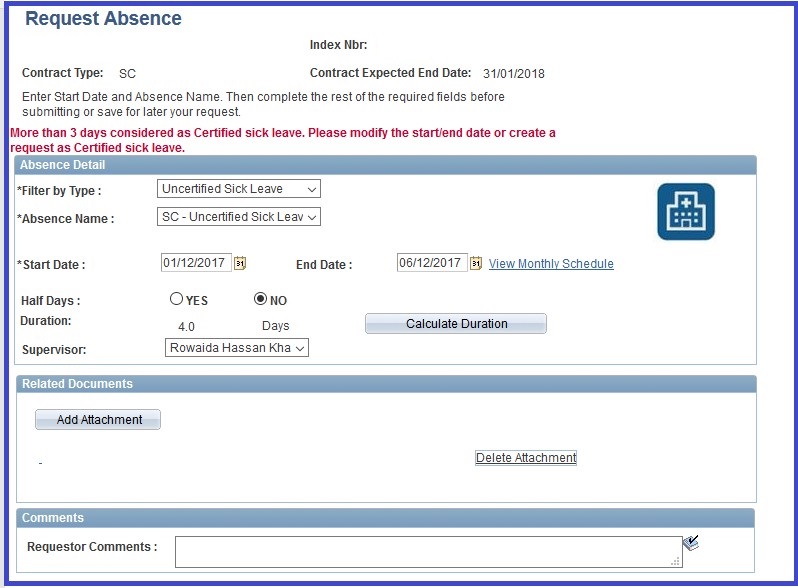
6. When you request Certified Sick Leave the SC- Sick Leave Take will automatically appear under the Absence name field. You will also notice that the Current Balance of Sick Leave shows. This is the sick leave balance for the period from your contract start date up the last finalized payroll. If you need to apply for SL and use the entitlement for your entire contract period, contact your HR focal Point who will advise you on the necessary actions that need to be taken.
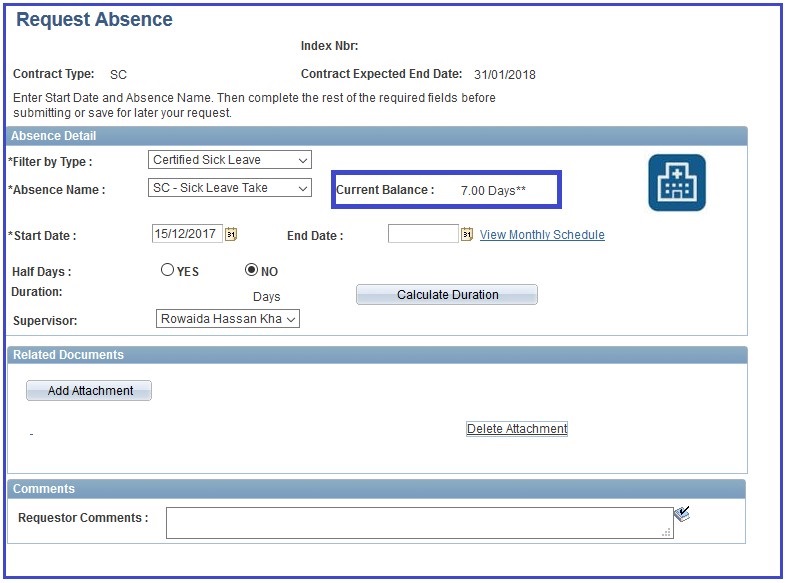

7. To apply for SL, select the Start Date and End Date (Half Days are possible) and click Calculate Duration
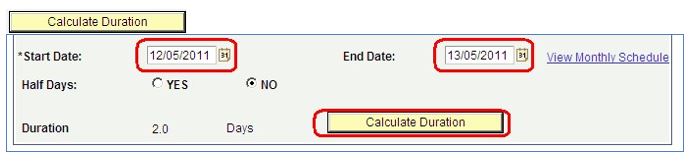
8. Click Add Attachment to upload relevant and required documentation if applicable.
Required documentation for Certified Sick Leave will be a Doctor's medical certificate. If you do not have the certification at the time of requesting the Certified Sick Leave, a medical certification should be submitted to your Leave Monitor upon return to the office.

Click Browse...locate the document you need, and click Upload
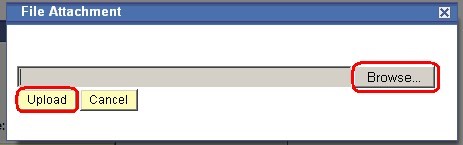
9. The uploaded document(s) will now appear in the list. Fill in comments as applicable.
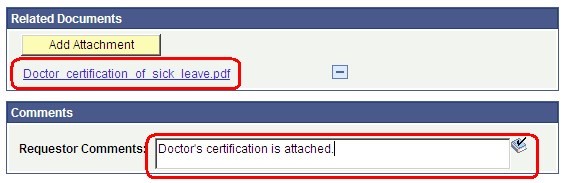
10. Click Submit to submit Sick Leave

You will receive a message that the absence was successfully submitted. Click OK 

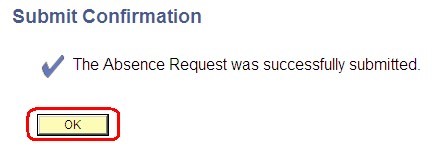
Note: If you do not receive this message and you do not receive an email confirming the submission of your leave request, it was not submitted correctly for some reason. Please try to submit it again. If this does not work please contact ps.support@undp.org.
Email Notifications for Sick Leave:
Once you submitted the Sick leave request you will receive an email that the leave has been submitted.
A notification is also sent to your supervisor who needs to review and approve.
You will be notified via e-mail once the SL is approved.
At the same time an email is forwarded to your Leave Monitor for their information and records.